
RM

Using layer masks, I put a different sky and palm trees along the New York City horizon. I added a gradient color across the sky, giving it the orange-pink tint. I also changed the hue and saturation of the buildings, so they match better with the sky.

I created a poster for the movie, Fast 8. I started by using the quick selection tool to cut out each car and put them into the same document. I added shadows underneath them and a tint to the windows. I chose a New York City background, with it fading slightly as it reaches the cars. The sky was very bland, so I changed it out with a vibrant sunset one. I took the same sky and placed it over the entire city, turning down the opacity and using a blending mode.

I changed the woman’s purple shirt to a red shirt by selecting it using the quick selection tool.

To make the photo visible, I changed the levels of whites and blacks, and also used the auto-color, auto-contrast, and auto-tone settings.

I created this by starting with the eyeball. I created a white circle with a grey gradient around the edges. Added the pupil and the eye color, then the white light reflection spots to make it more realistic. I made another circle behind the eye, making it a dark purple gradient. Behind that, I put a purple rounded rectangle to form the body. I made the mouth, teeth and tongue using various shapes and the pathfinder options. To make the fur, I made a pointed brush out of a circle.

I took a photo model of each character and carefully traced each part of them with the pen tool. Then, I went back and matched all the colors. I used the gradient tool to create a light blue to dark blue background, then traced the flowers to place in the background. I resized and changed the colors of them. Lastly, I put the names of each character above them and made them match their body colors.
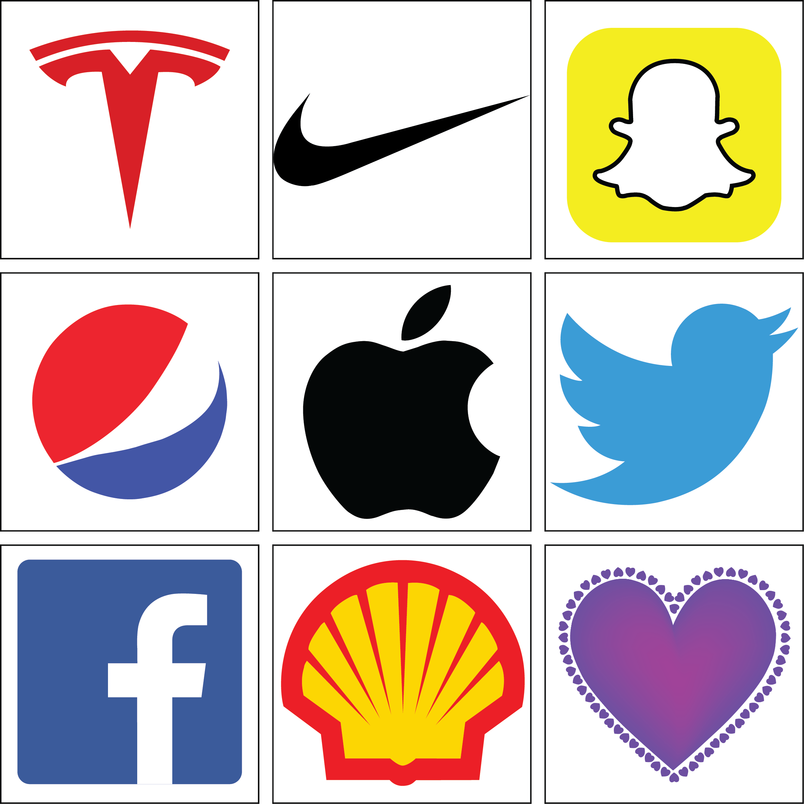
Using the pen tool, I traced images of each logo. I then matched the coloring to the correct logo. The purple heart is one that I created on my own using the pen tool and meshes.

I set up a document with three columns. I created the “Painted Turtles” title and chose a font. I added in the body text for the article. I took the first line of the text and made it the subtitle. I created a rectangle behind the title, dropped the opacity, and made it a light blue shade. I went into the master page and added the blue strip above the title and put in “Environemtnal News” between the strip. I put in the photo of the turtle, which I used PS to make the text wrap outline.

I created the at poster based off of a model. First, I made two boxes and changed the color of one to a lighter red and the other to a darker red. I then typed all the text and selected the correct fonts. I imported in the three images and changed the color of the one that is a photoshop file, through Adobe Photoshop. I also adjusted the leading, tracking, and vertical scale of the characters.